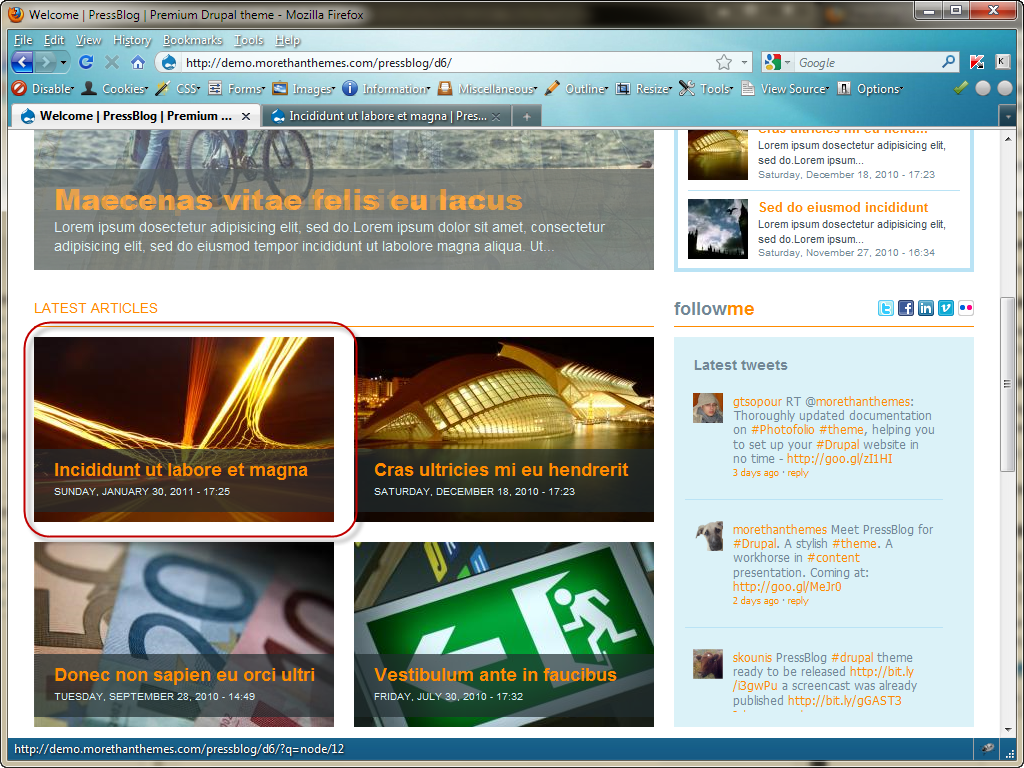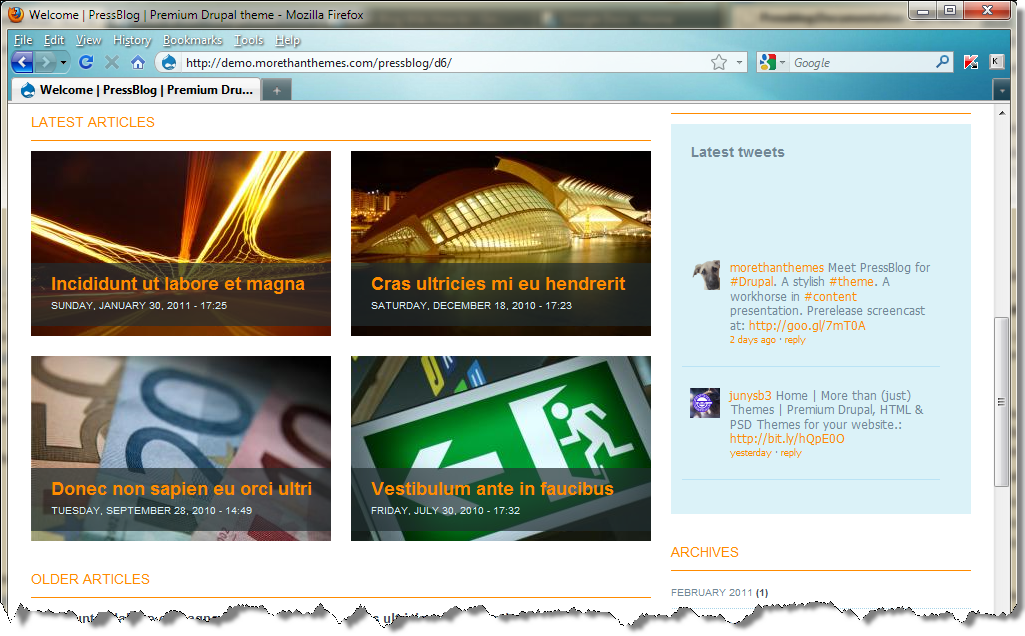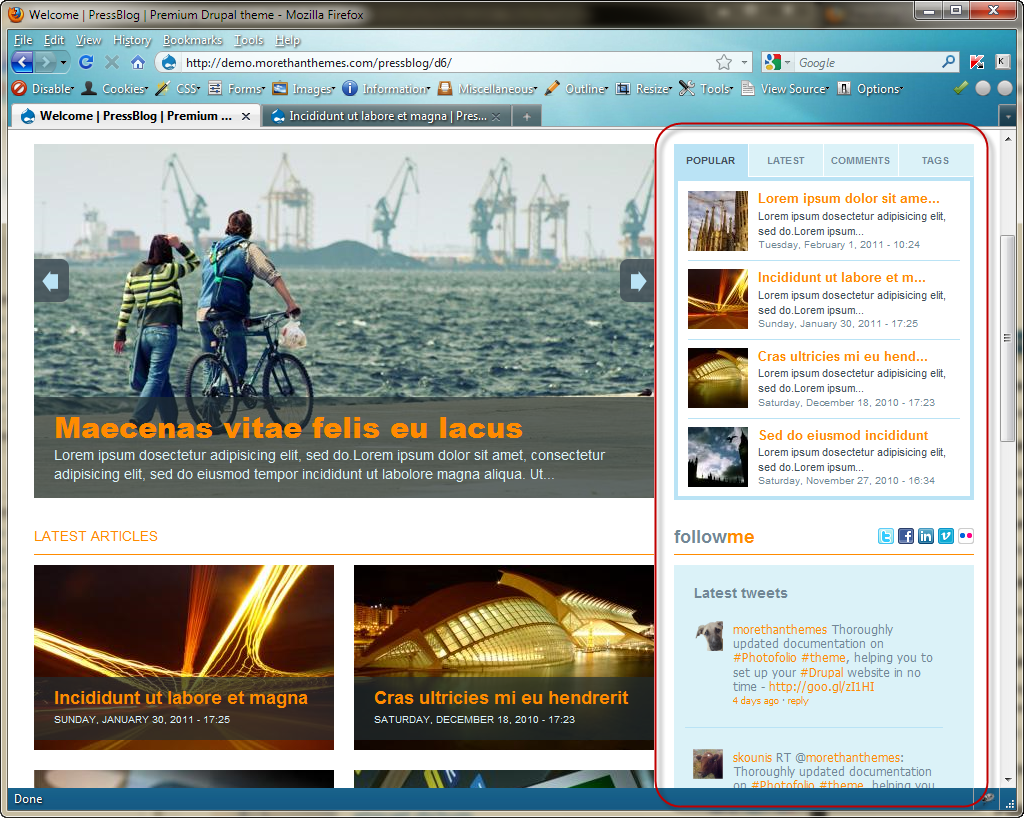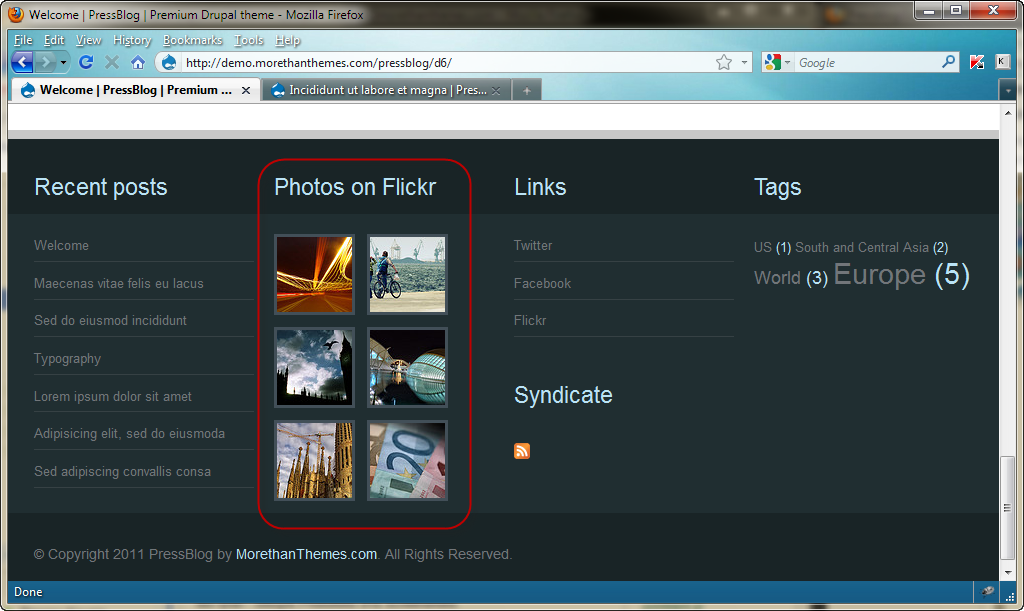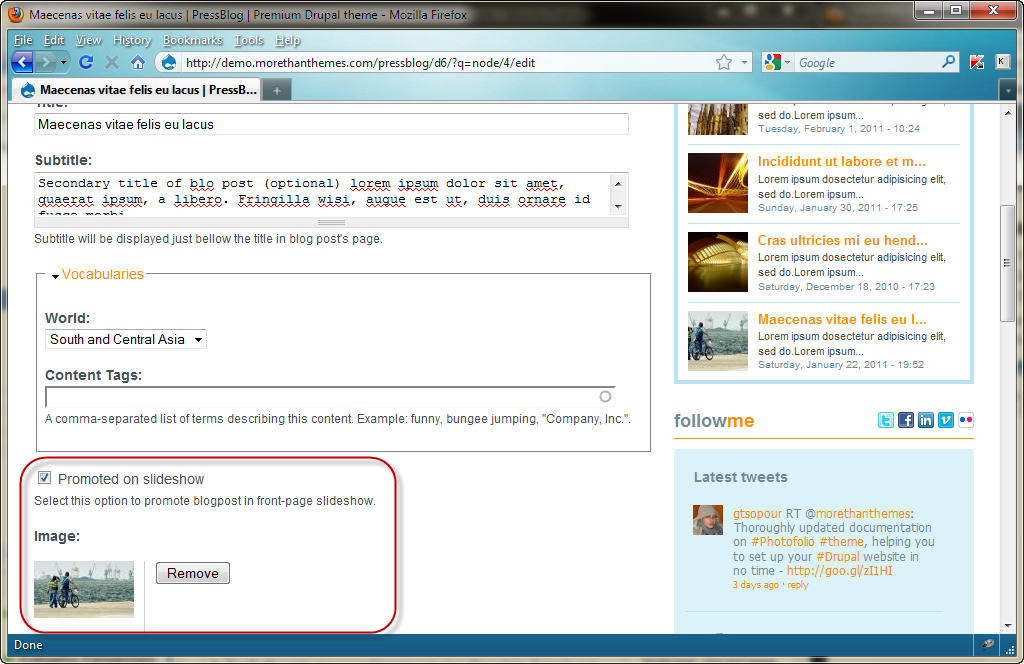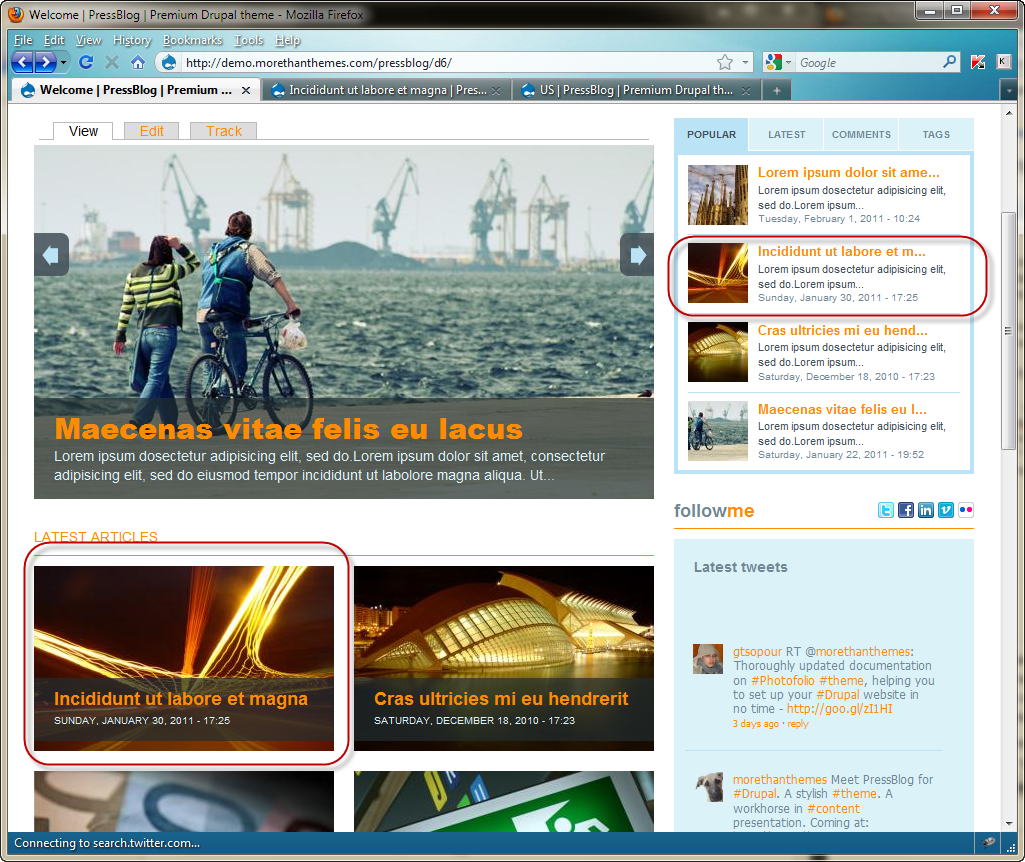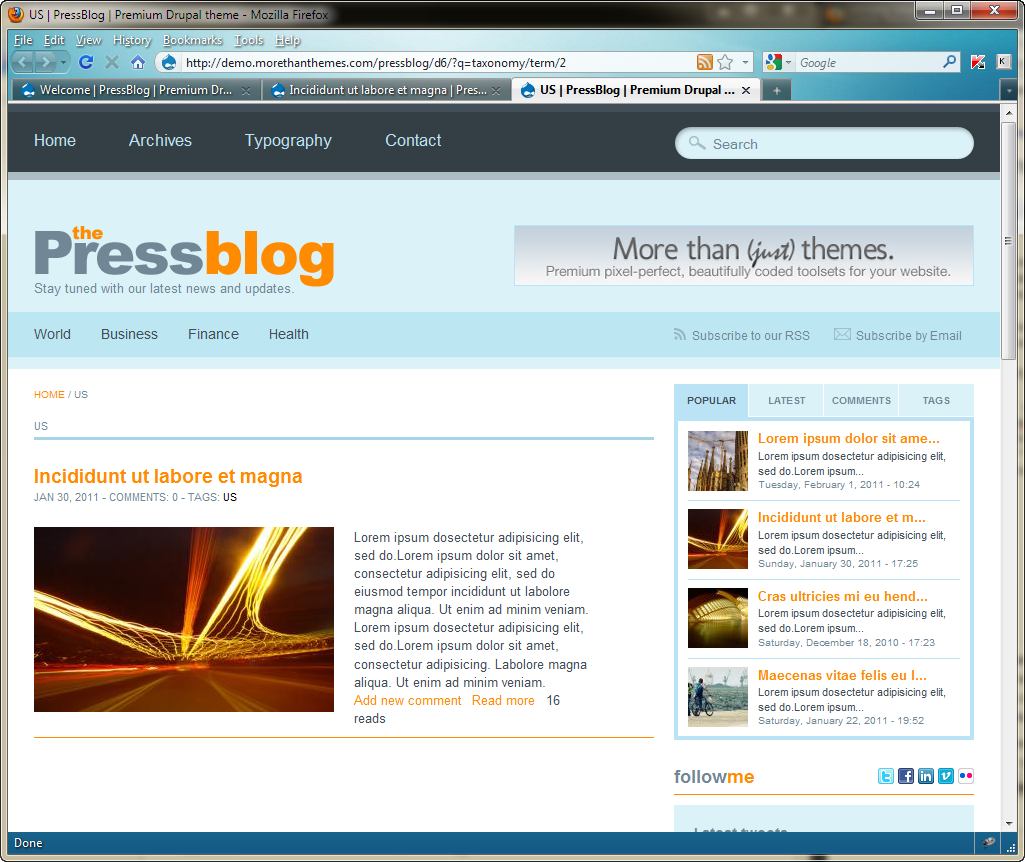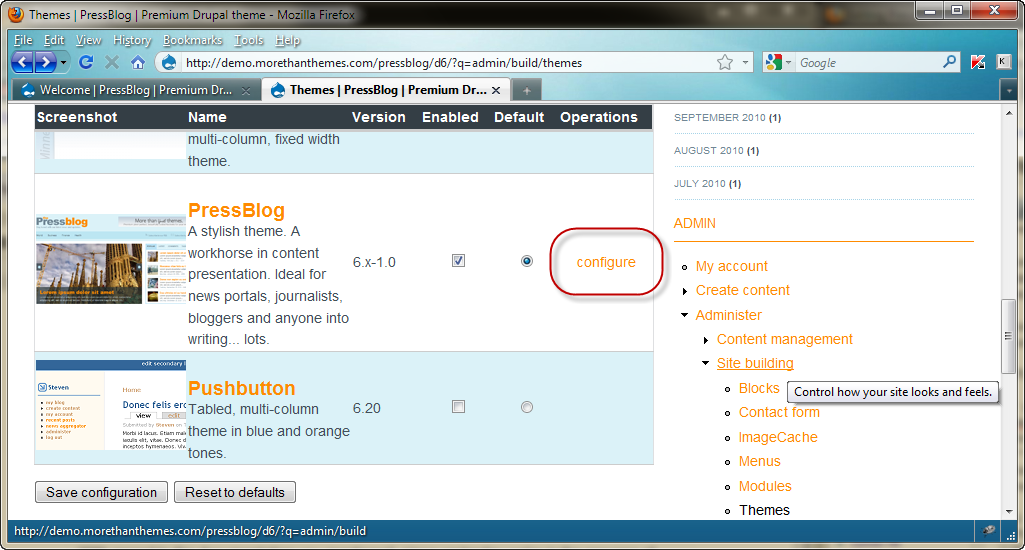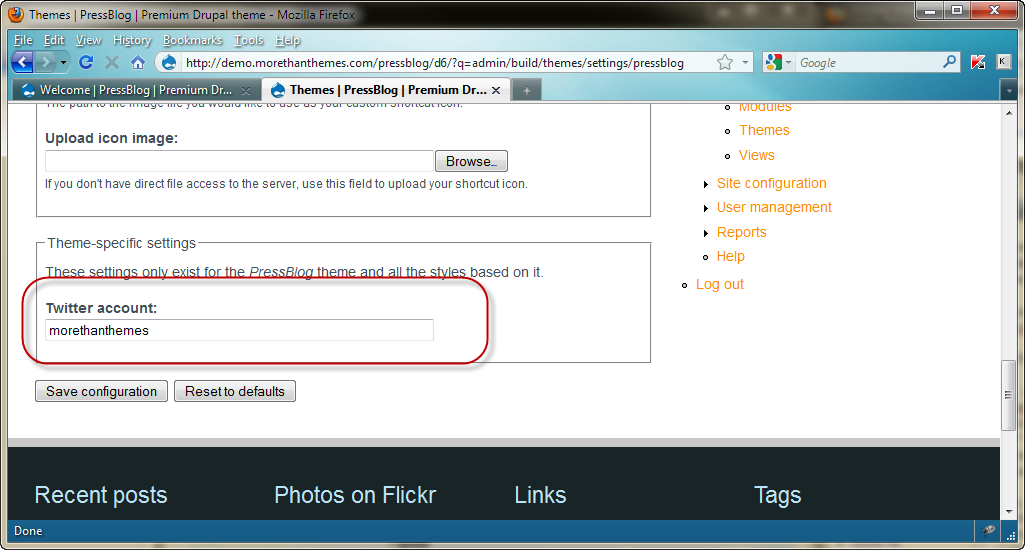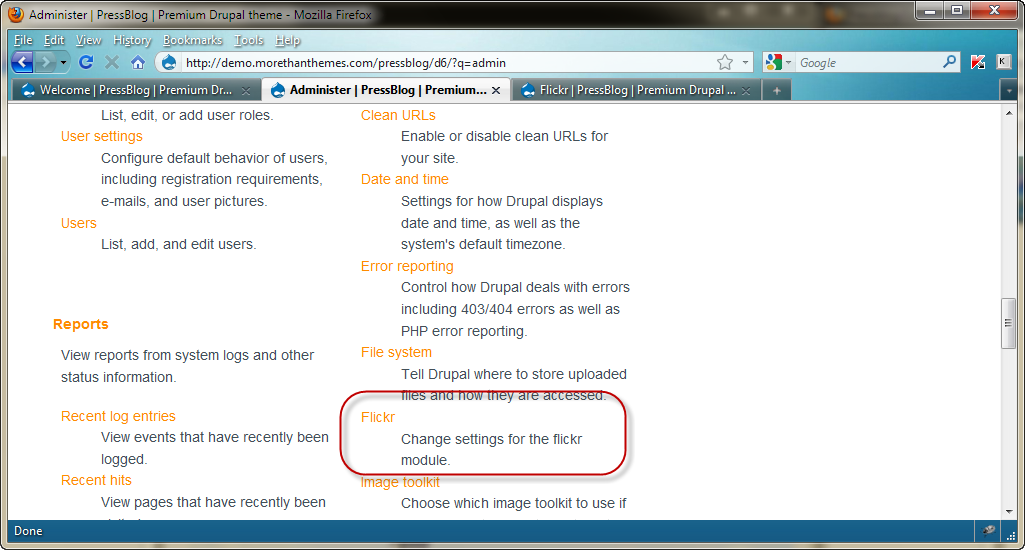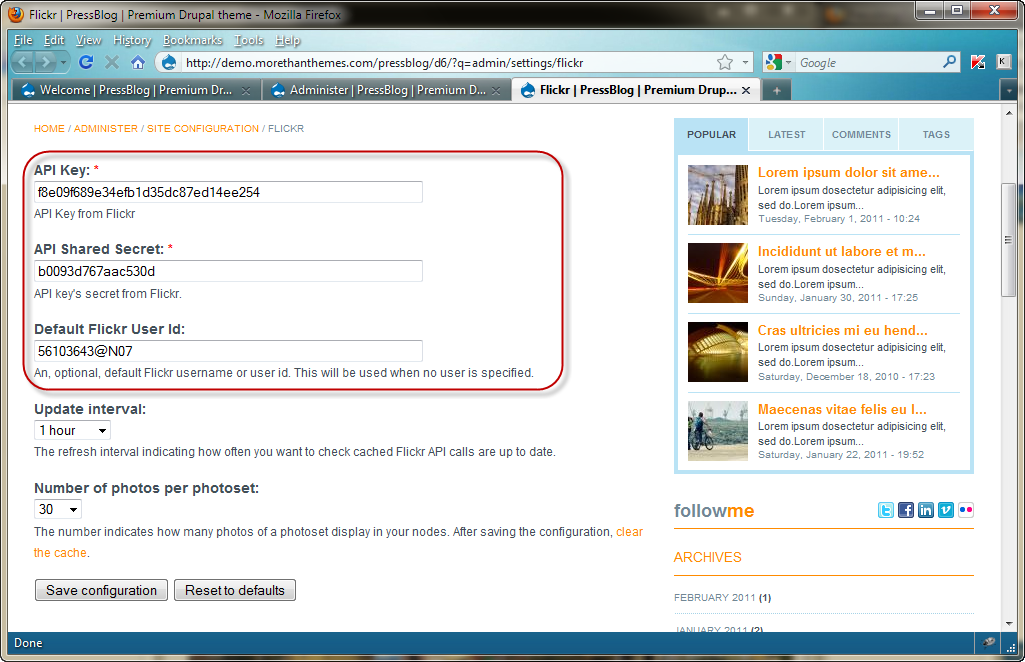Pressblog:Documentation
From MtTWiki
Contents |
Overeview
Content types
Pressblog comes with a build in Content type
- Blog post
Of course Pressblog support the rest of drupal's default content types: Story and Page.
Blog post
A blog post, similar in form to a story, is ideal for creating and displaying content that carries images and informs or engages website visitors. Press releases, site announcements, and informal blog entries may all be created with a blog post entry. By default, a blog post entry is automatically featured on the site's initial home page, and provides the ability to post comments. It has the option to be displayed into front page slide show. It provides the ability to attach an image which is automatically adjusted to fit into the websites layout. Blog post enables free tagging (just like labels), taking the taxonomy one step further.
Image handling
Pressblog comes with the ImageCache module pre-configured and ready to be used. Blog Post content types make use of this and produce all necessary thumbnails.
Just set the "Preview image" (read more below in the HowTo section) and Pressblog will use this
Pre-configured Blocks
Pressblog comes with a set of pre-configured ready-to-use blocks:
Latest Articles
This is the block below the front-page slideshow.
This block (view) collects and shows the 4 latest blog posts, which have been marked as Sticky at top of lists on Publishing Options.
In case a blogpost is both marked as Promoted to slideshow and Sticky at top of lists, then it will appear on both regions.
Older Articles
This block (view) collects and presents the latest blogposts and stories (content types) of the website.
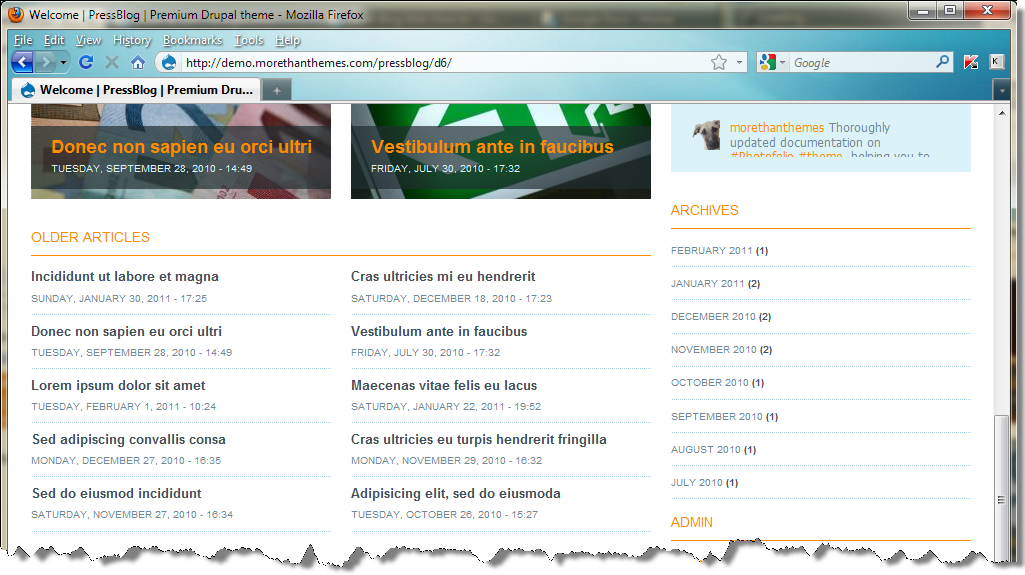
Popular, Latest and Comments
Pressblog monitors your posts so that popular and latest posts, as well as your visitors comments are collected into an eye-candy block, with the power of Views.
Popular Articles
This view collects the most popular nodes, based on the number of reads. Counting of the number of reads, is done using the “Statistics” module, which is by default enabled. For any further adjustments this can be accessed via: Administer / Reports / Access log settings.
Furthermore, by enabling the Statistics module, the following possibilities are also provided:
- Node statistics: Most recent view. The most recent time the node has been viewed.
- Node statistics: Total views. The total number of times the node has been viewed.
- Node statistics: Views today. The total number of times the node has been viewed today.
Latest Articles
This view collects the latest blogposts and stories (content types) of the system. In case the latest article is not accompanied by some image, then the title and the short description underneat will occupy all the available space.
Comments
This view collects the latest comments made on the system’s nodes.
Monthly Archives
With the power of Views, Press Blog provides a ready to use block that counts and summarizes your posts.
PressBlog comes with built-in twitter intergration. Enter yout twitter account into the theme’s config setting and voila: a block with your latest tweets is already there.
Flickr
Using the built-in Flickr module, Pressblog lets you easily show your Flickr photo feeds in your PressBlog-powered site.
How to
Publish a blog post
- Create a new Blog Post
- Add an image using the Image field
This image will be used from Pressblog for
- Front page Latest Articles listing
- Popular and Latest blocks
- Posts listing page (taxonomy)
- Post's page
All required sizes will be generated from PressBlog using your source.
Put it in the front-page slideshow
- Select the Promoted on slideshow option
Your image will automatically be uploaded and resized to fit in the Slideshow. Your post now is part of the front page Slideshow.
Setup twitter block
Go to PressBlog Theme Configuration page and set your twitter account.
Setup flickr block
Go to admininster page and locate Flickr module. Then set your Flickr Account
- API Key
- API Shared Secret
- Default Flickr User Id
To create your Flickr key read Flickr's API Keys page http://www.flickr.com/services/api/misc.api_keys.html
You can read more at about Flickr Module at:
- Flickr's module page http://drupal.org/project/flickr