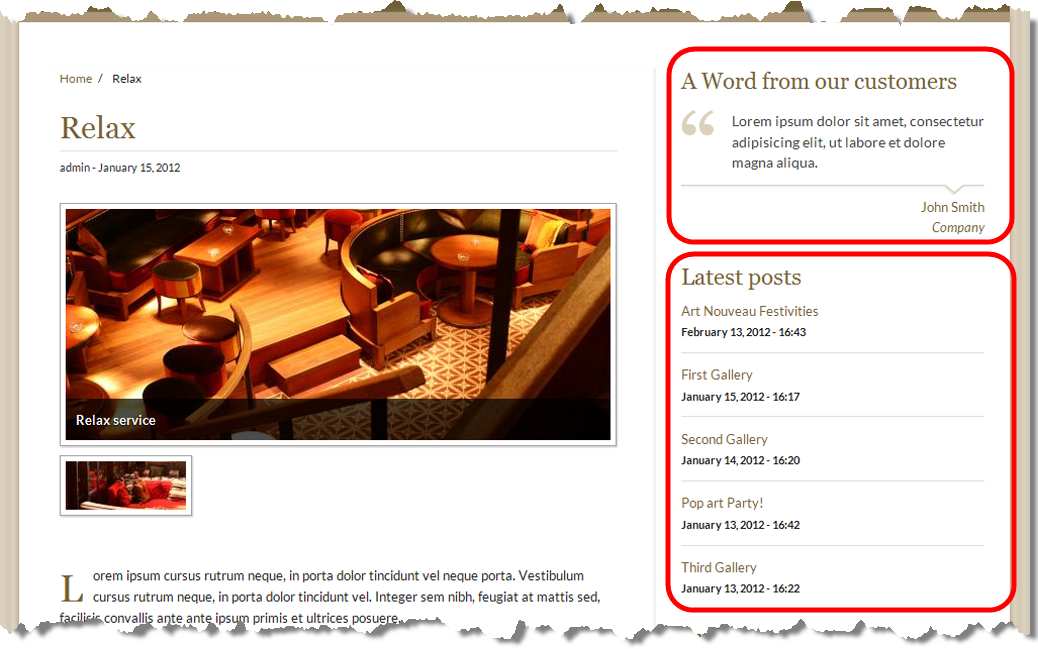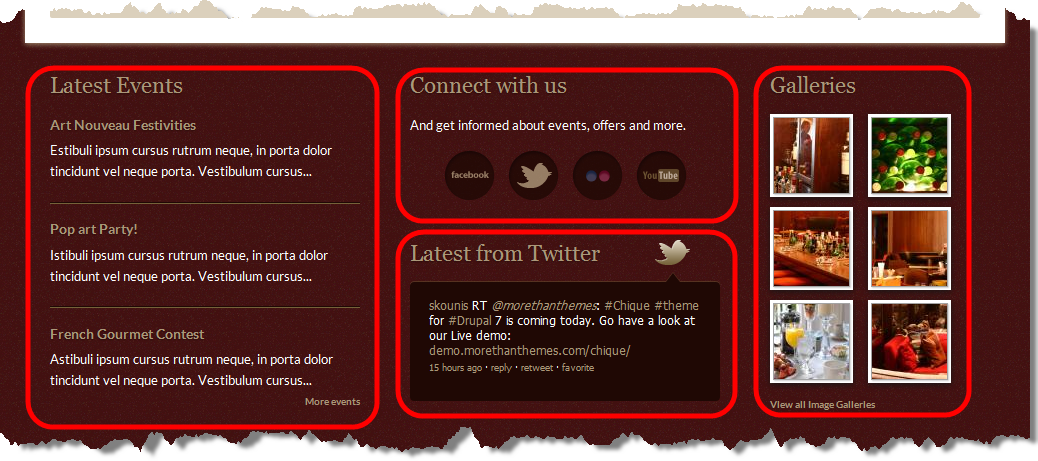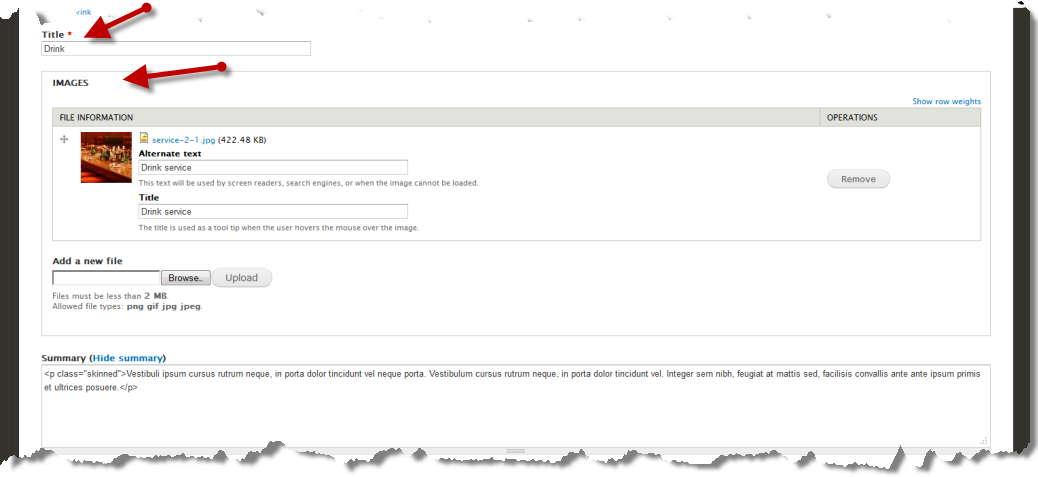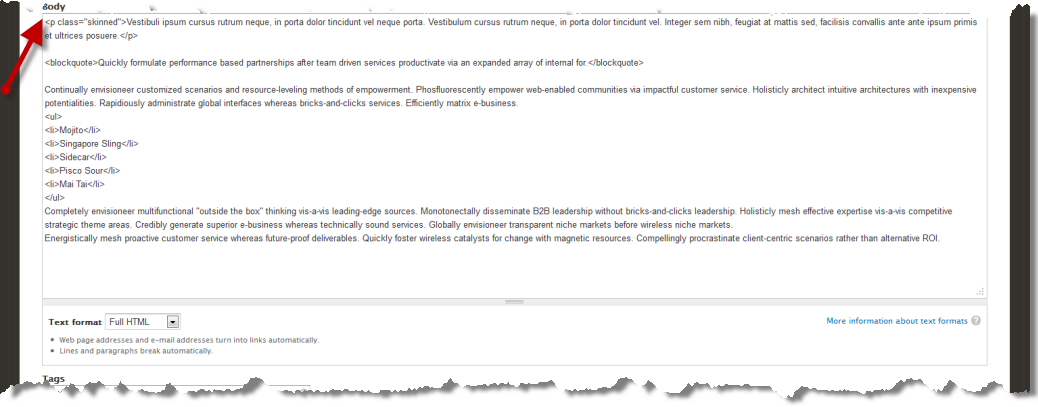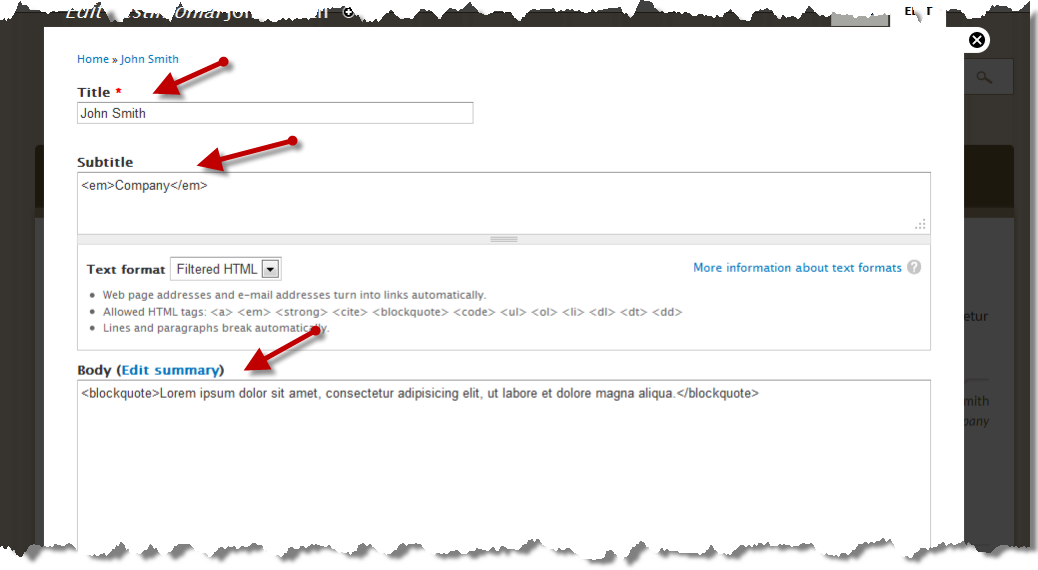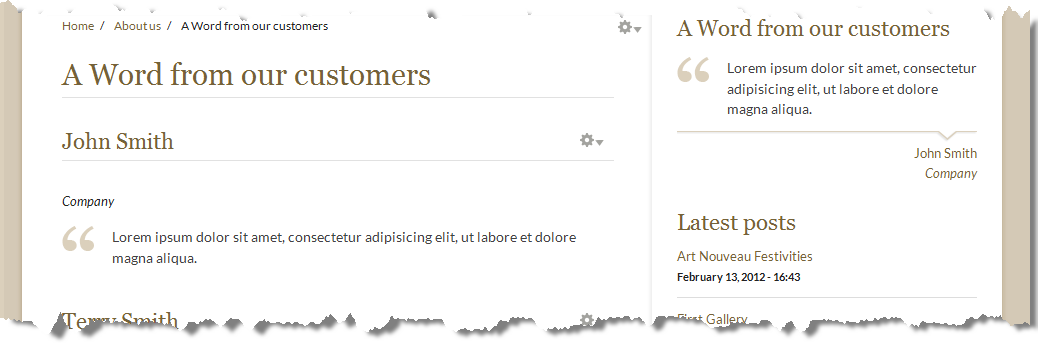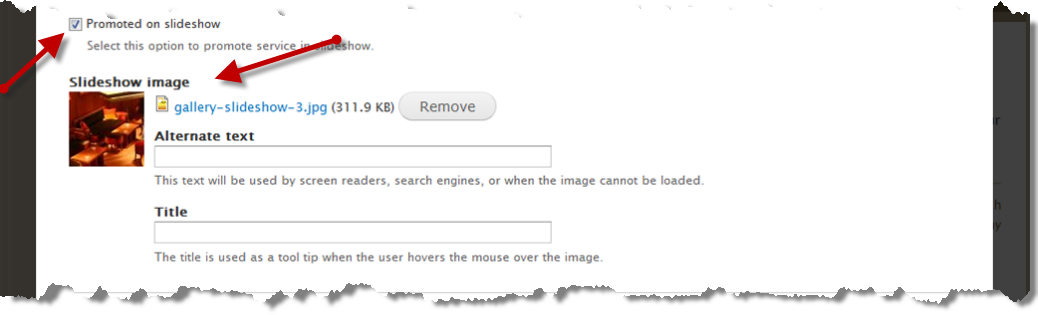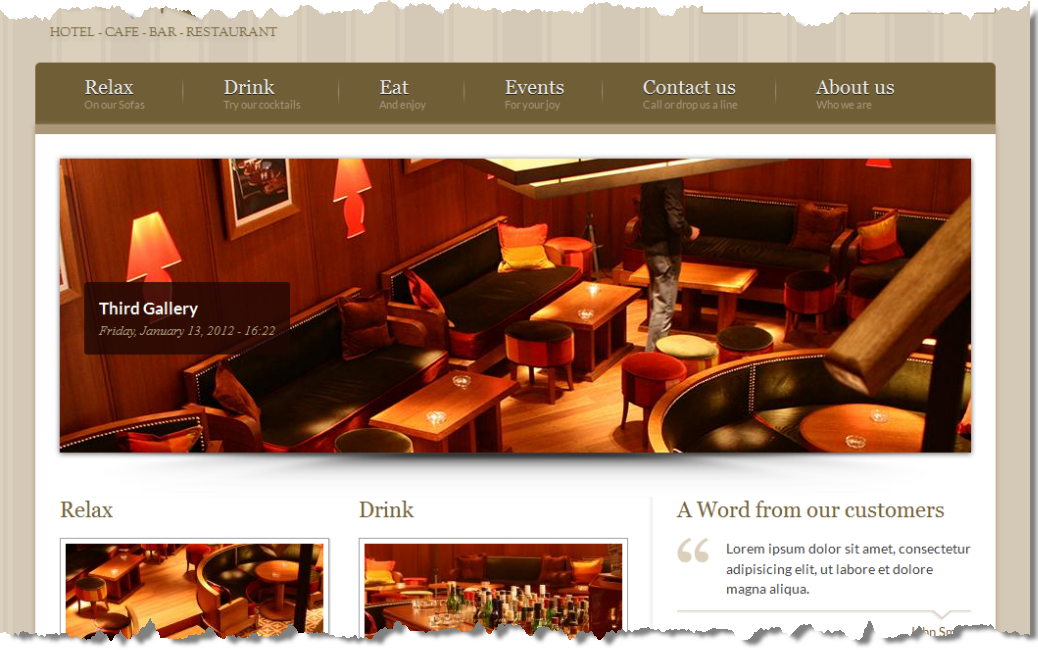Chique:Documentation
From MtTWiki
Contents |
Overview
Content types
Chique comes with five build in Content types
- Service
- Event
- Image Gallery
- Testimonial
- Slideshow Entry
Of course Chique supports the rest of drupal's default content types: Article and Page. It also comes with with the Blog modules enabled and extremely themed
Service
A Service post is ideal for creating and displaying services. It has the option to be displayed into the front page slide show. It provides the ability to attach an image which is automatically adjusted to fit into the website layout. What’s particularly cool about a Service post, is that it provides the ability to attach a series of images, thumbnails of which are automatically created and adjusted to fit into the website layout. Service post enables free tagging (just like labels), taking the bests from the taxonomy system.
Event
An Event post is perfect for creating and promoting events. It has the option to be displayed into the front page slide show. It provides the ability to attach an image which is automatically adjusted to fit into the website layout. Just like the Service content type, it provides the ability to attach a series of images, thumbnails of which are automatically created and adjusted to fit into the website layout. Events post also enables free tagging (just like labels), taking the bests from the taxonomy system.
Image Gallery
The Image Gallery content type is ideal for displaying your image galleries. It provides the ability to attach a series of images, thumbnails of which are automatically created and adjusted to fit into the website layout. Finally it has the option to be displayed into front page slide show.
Testimonial
The Testimonial entry is perfect to showcase the words of love from your users and customers. Use it to easily publish testimonials on your site. A special View Block and a View Page are already configured to show them off perfectly.
Slideshow entry
A Slideshow entry is ideal for creating commercial banners as well as messages for your website. Use it to promote any page of your website or URL into the front page slide show. It can carry a title, a teaser and an image linking to an internal path or external link.
Image handling
Chique comes with the Image module pre-configured and ready to be used. All the content types, Service, Image Gallery, Event, Blog entry and Slideshow entry, make use of this and produce all necessary thumbnails and other derived images.
Just upload your images and the Chique will use them for the Front Page, the Image Galleries and any other place where a derived image is needed.
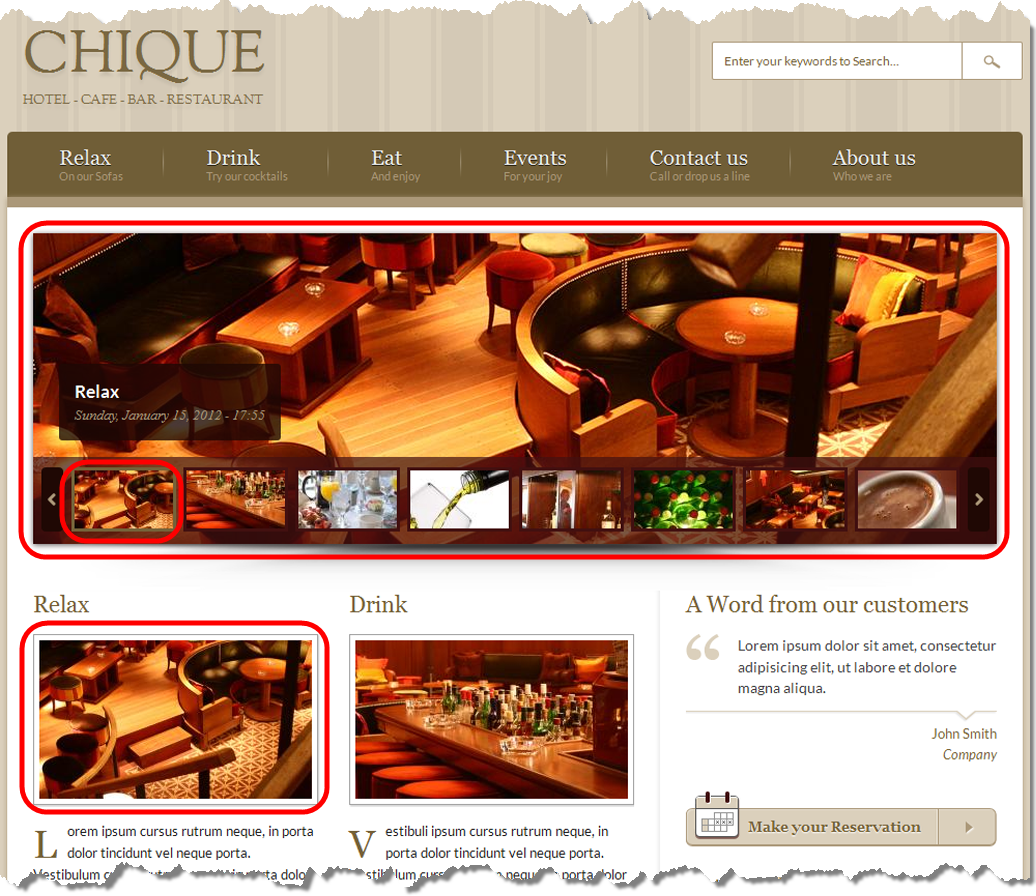
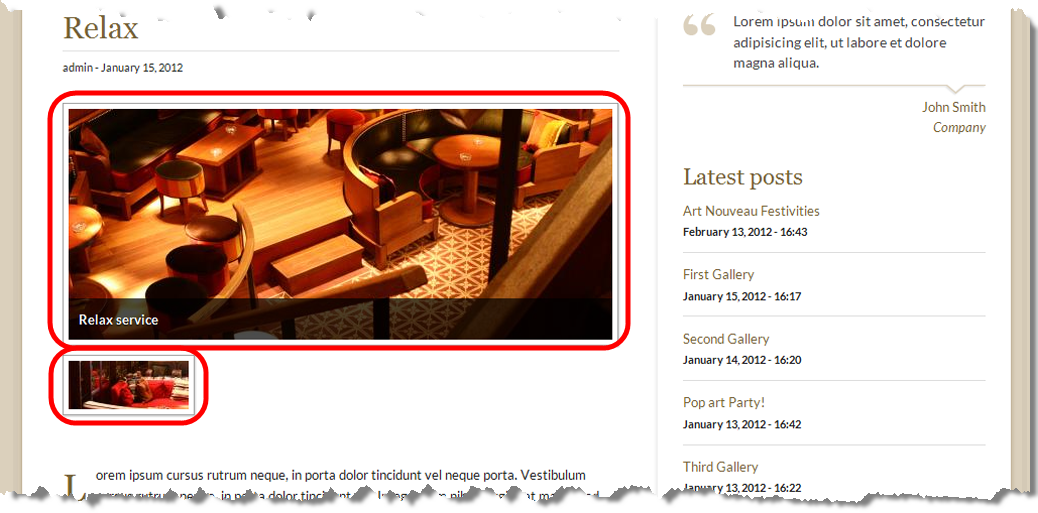

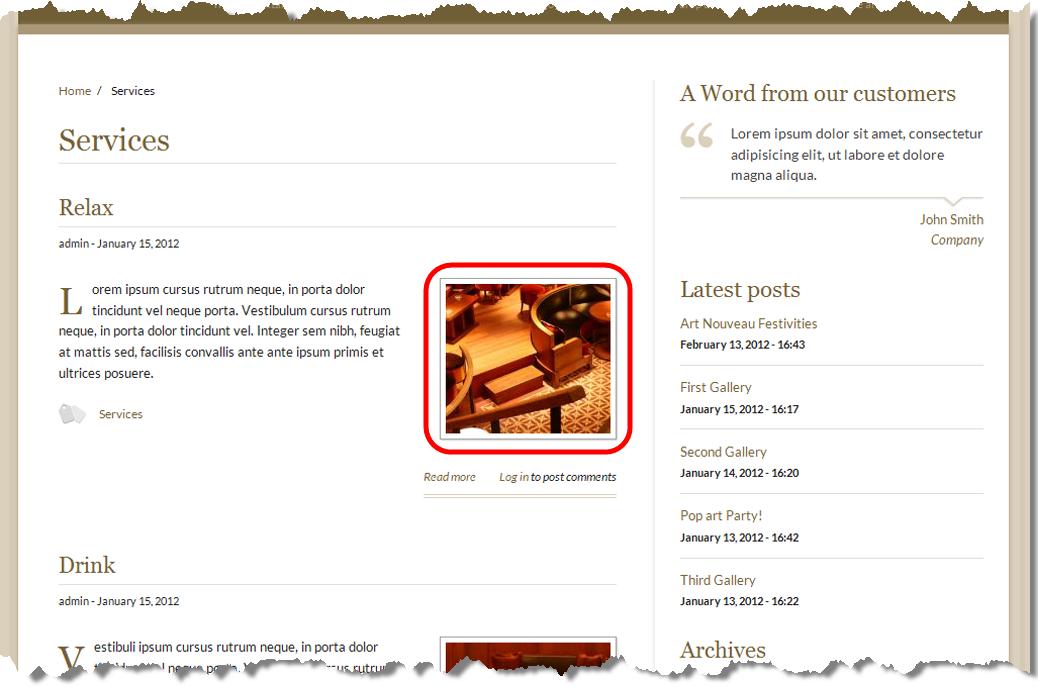
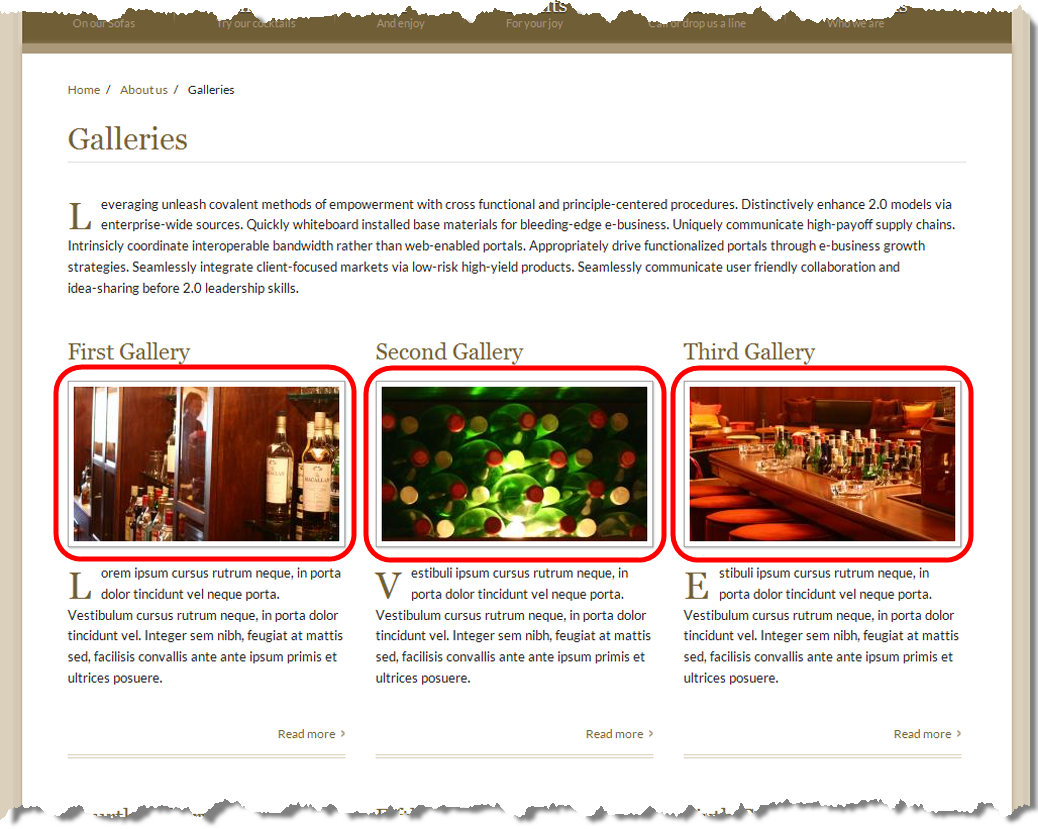
Pre-configured Blocks
Chique comes with a set of pre-configured ready-to-use blocks:
Latest posts
Collects and displays the latest posts on your site.
Latest events
Collects and displays the latest events on your site.
A word from our customers
Collects and displays the latest testimonials entered on your site.
Connect with us
Ready made, html block with eye-candy typography and social icons.
Latest updates from Twitter
Connects with a give twitter account and display automatically the latest tweets. This blocks comes with a build in module with configuration options.
Galleries
Collects and displays the latest galleries on your site
How to
Add a Service, Event or Image Gallery
- Select "Add Content" and click on "Event", "Service" or "Image Gallery" link
- Enter a title
- Upload as many images as you would like
- Enter a body text
To set this Event or Service to become a part of the slide show:
- Check the "Promoted on slideshow" option
- Upload a "Slideshow Image"
The "Slideshow Image" will be used for the slideshow only.
Add a testimonial
- Select "Add Content" and click on "Testimonial" link
- Enter a title
- Enter a subtitle
- Enter the Body text
Publish a post in the front-page slideshow
Service, Event, Image Gallery or Blogpost
- Create a new or edit an existing Service, Event, Image Gallery or Blogpost
- Check the "Promoted on slideshow" option
- Upload a Slideshow image using the Image field
Your image will automatically be uploaded and resized to fit in the Slideshow. Your post now is part of the front page Slideshow.
Slideshow entry
- Create a new Slideshow Entry
- Upload an image using the Image field
- Set the target path. It can be an external link also.
Your image will automatically be uploaded and resized to fit in the Slideshow. This post now is part of the front page Slideshow.